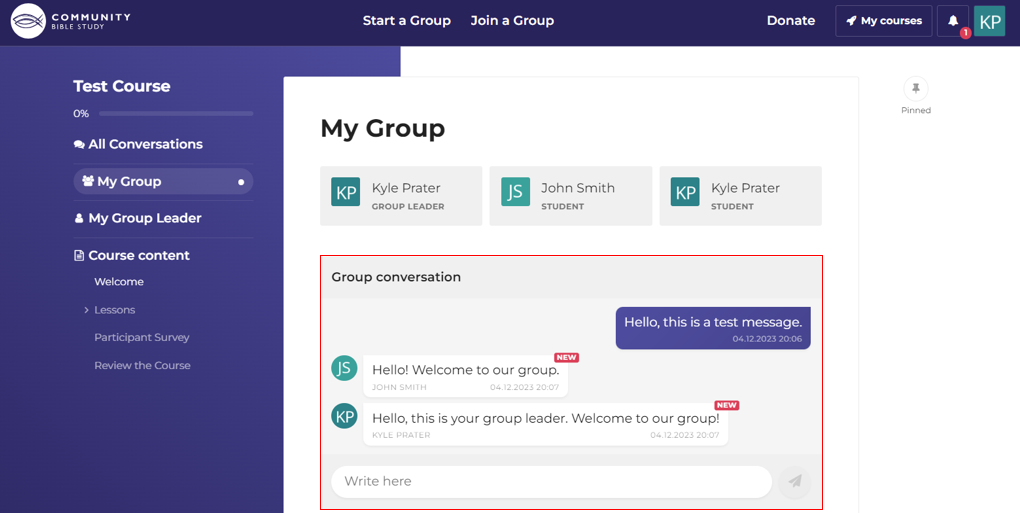From within your course homepage, you have the ability to communicate privately with your group leader as well as with the rest of the group through the group chat.
To send your group leader a private message:
1.) Login to your account at and access your course homepage. Click here for instructions on how to do this.
2.) Click My Group Leader from the menu on the left-hand side of the page.
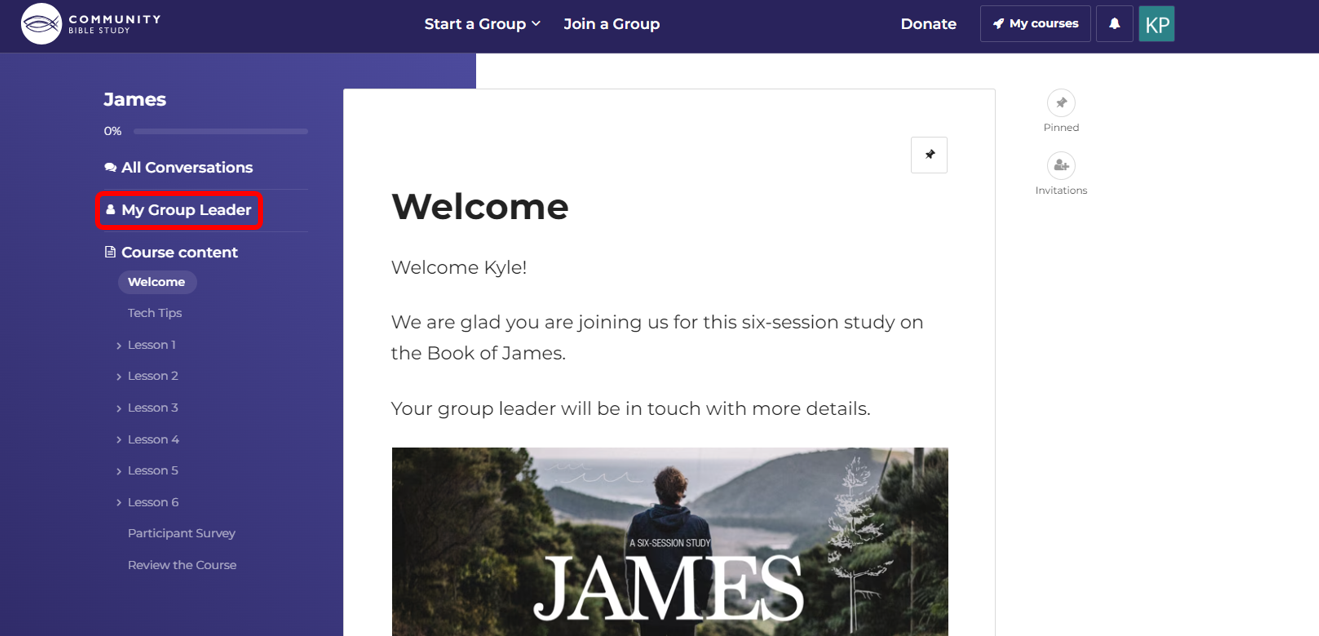
3.) Type your message in the box labeled Conversation with group leader and click the Send button.
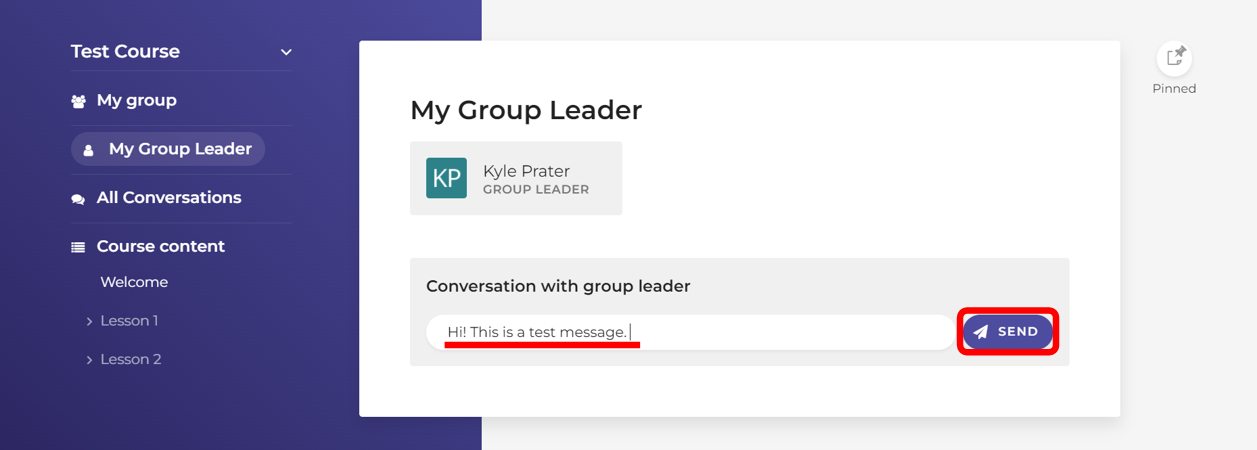
4.) When you receive a response from your Group Leader, you will see a notification next to the bell in the top right-hand corner of the page. You will also receive an email.

5.) Click on the notification message to view your conversation and respond.
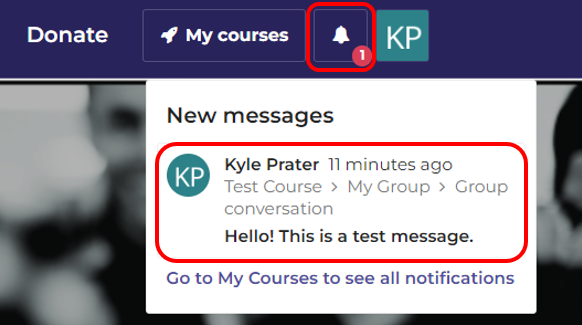
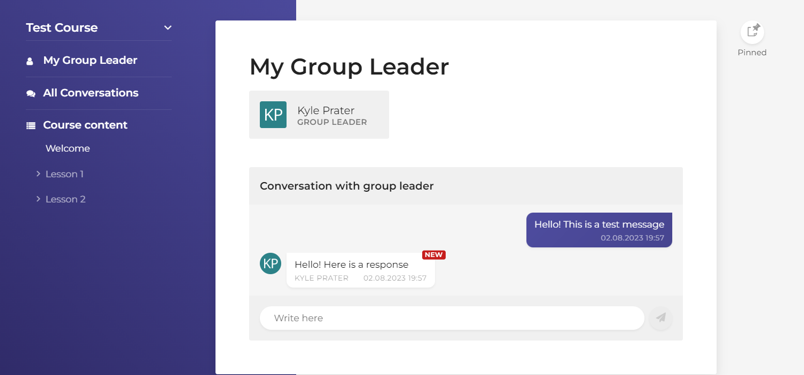
To send a message to your entire group:
1.) From the course homepage, click on the My Group slide.
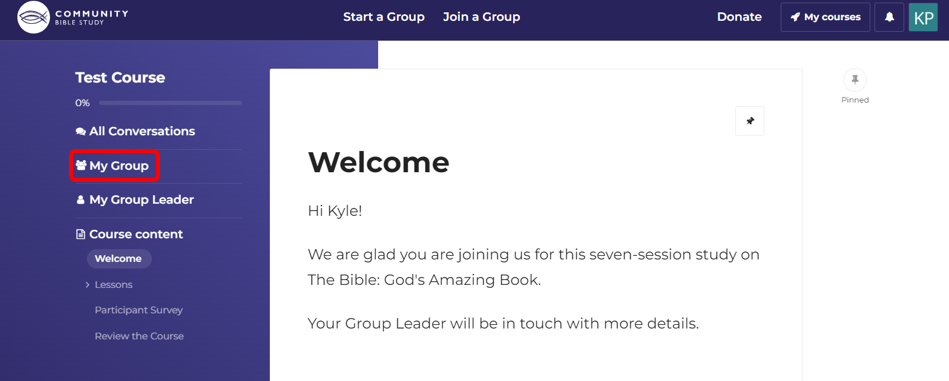
2.) Type your message in the box labeled ‘Group conversation’ and click Send.

3.) Responses from the other members of your group will show up on the ‘My Group’ slide as well. You will also get a notification whenever someone sends a message to the group chat.