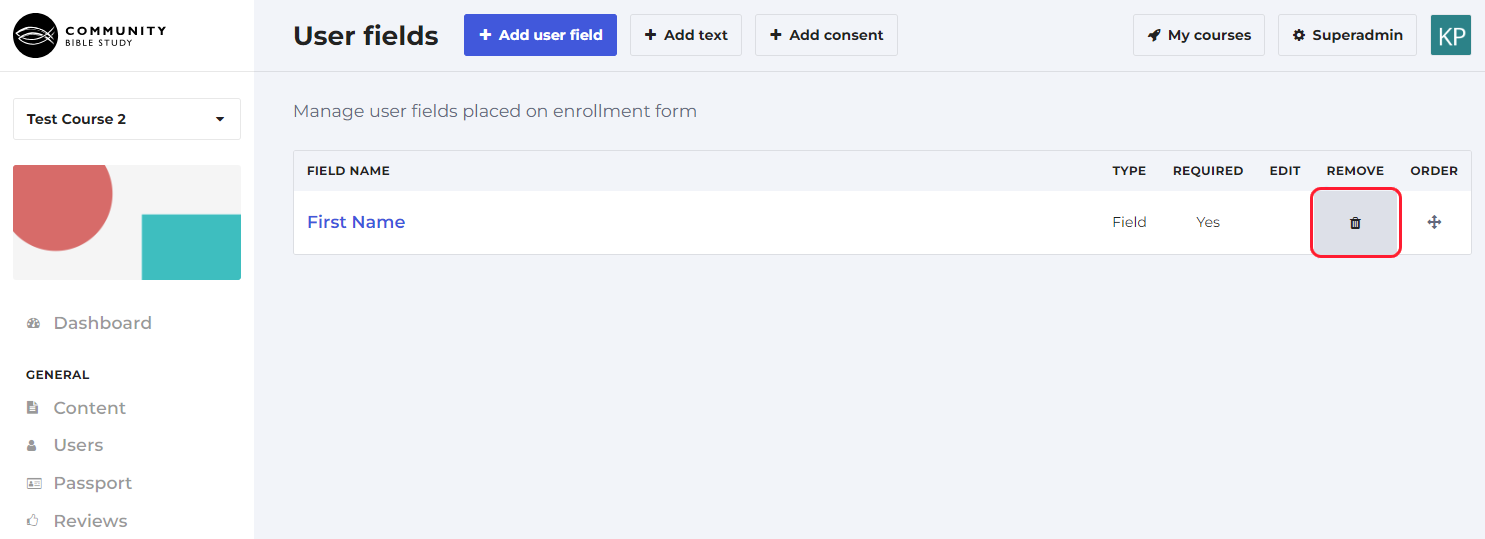User fields are pieces of information that can be collected from participants when they enroll in a course. Adding these fields to your courses are a helpful way to collect and provide contact information to Group Leaders and Coaches and will help CBS collect analytics on participation in your region. When you add a user field to a course, the participant will be asked to provide this information on an enrollment form when they join their group. User Fields must be added to each course in order for the information to be collected.
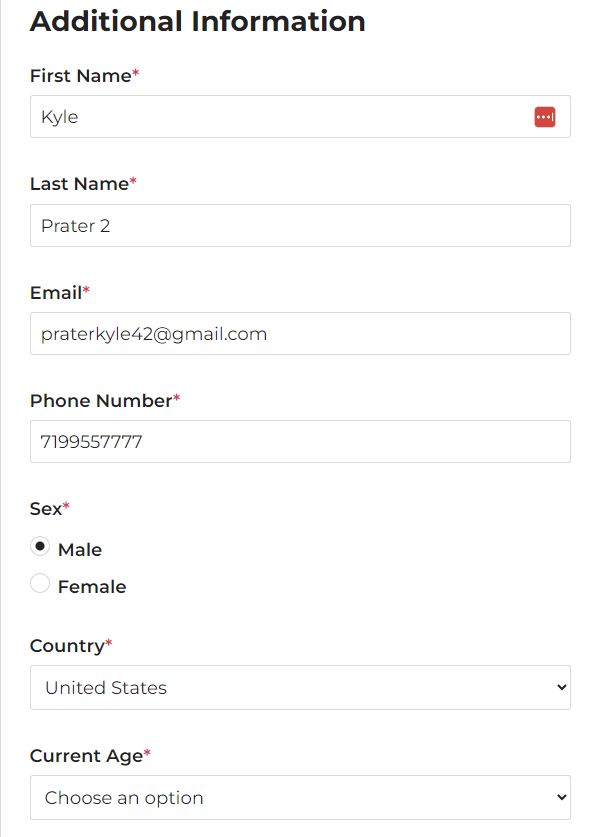
To add a user field to a course:
1. Login to your account and click ‘Superadmin’ at the top of the page.
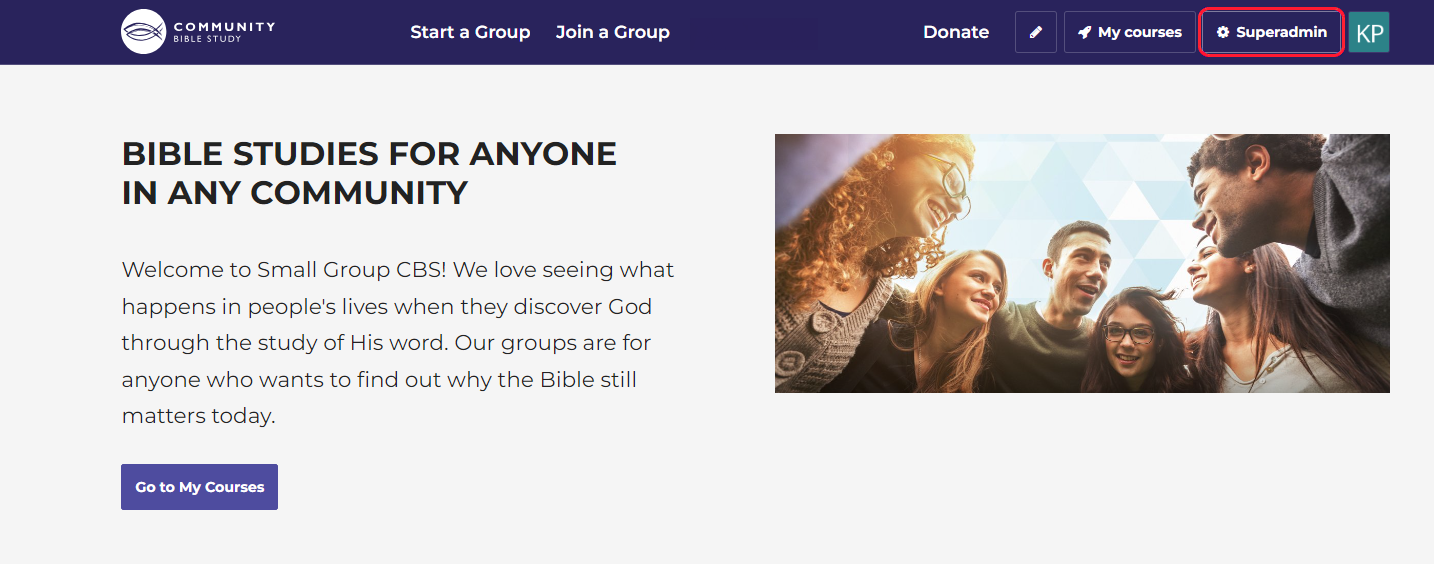
2. Click ‘Courses’ in the menu on the left-hand side of the page.
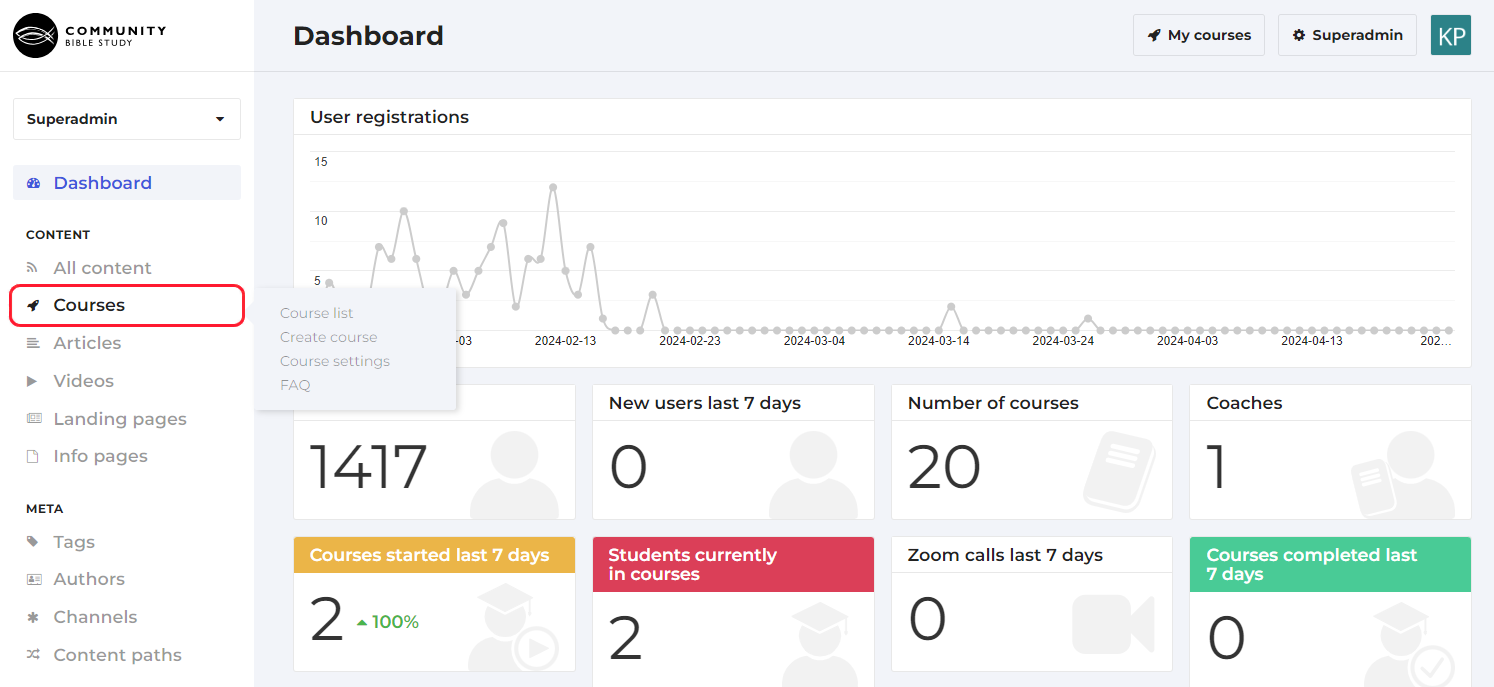
3. Click ‘Administration’ underneath the course you want to add the field to.
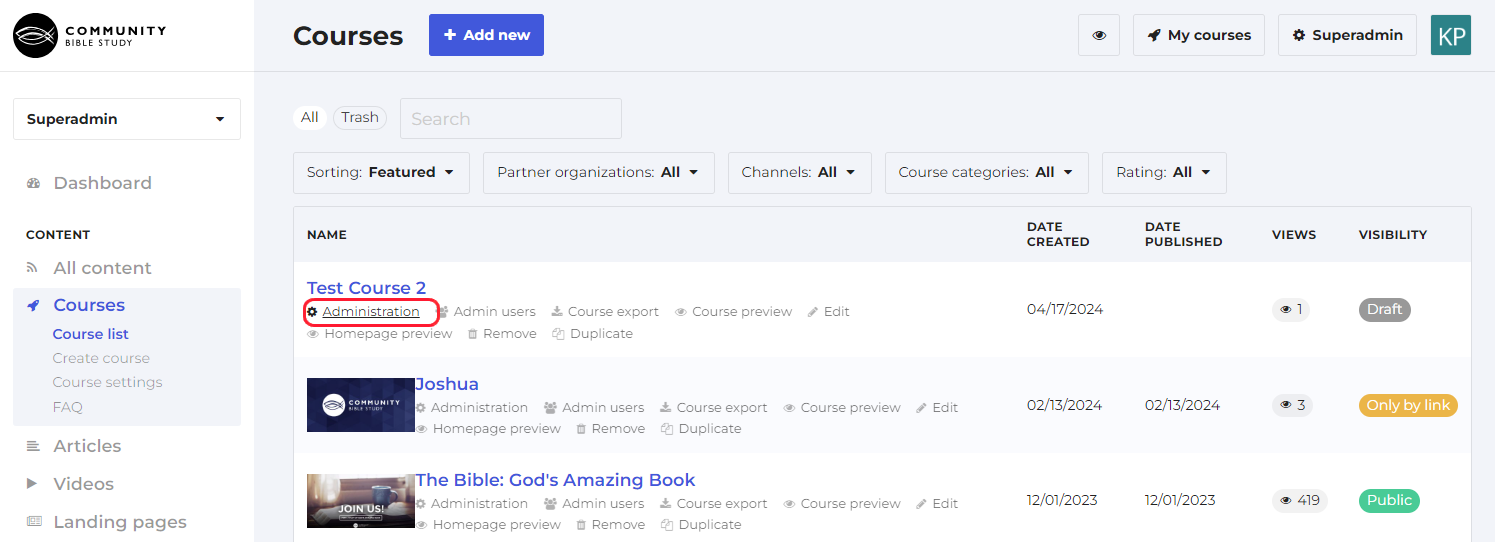
4. From the course administration page, click ‘Settings’ in the menu on the left-hand side of the page, then click ‘User Fields’.
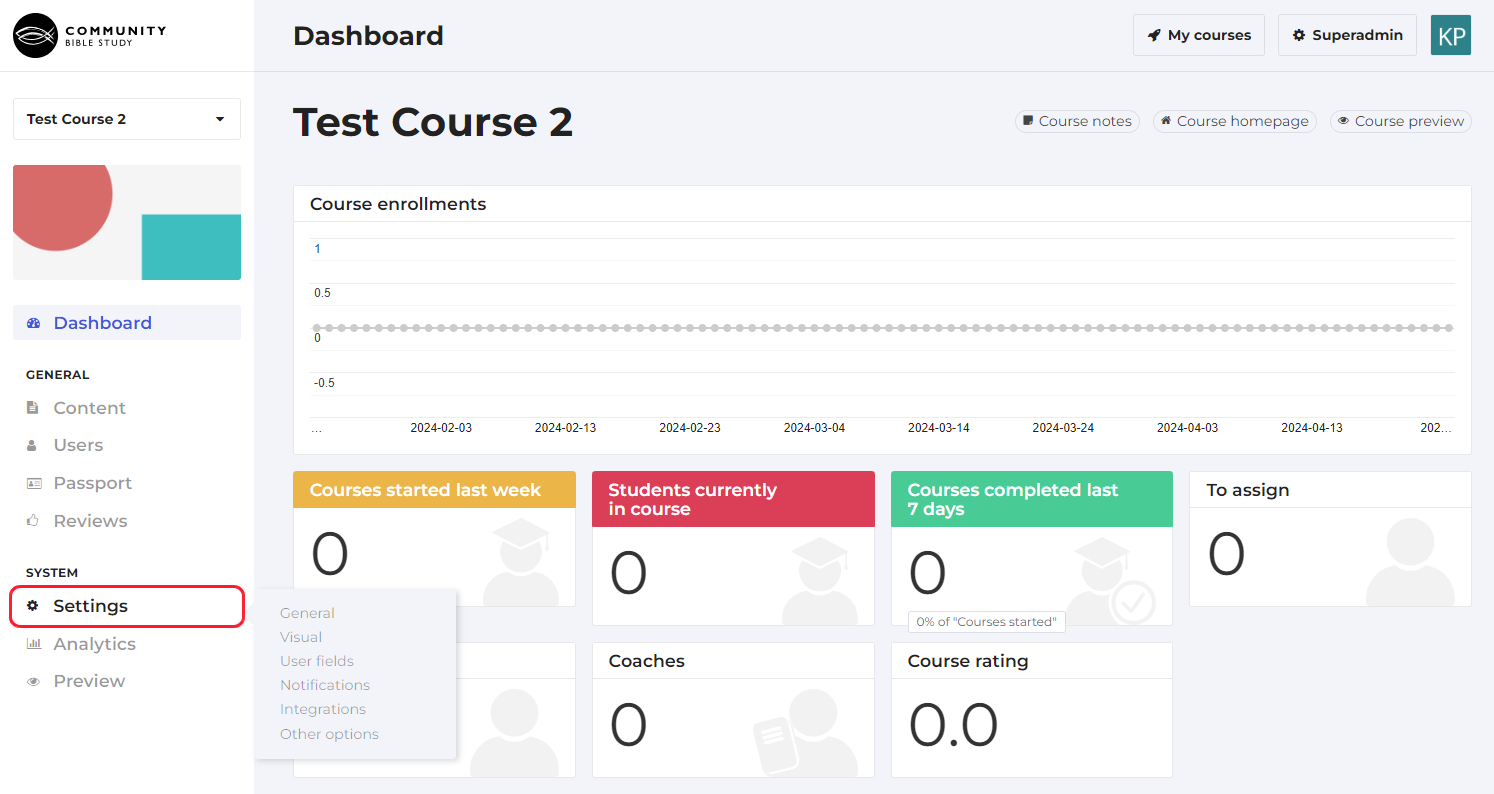
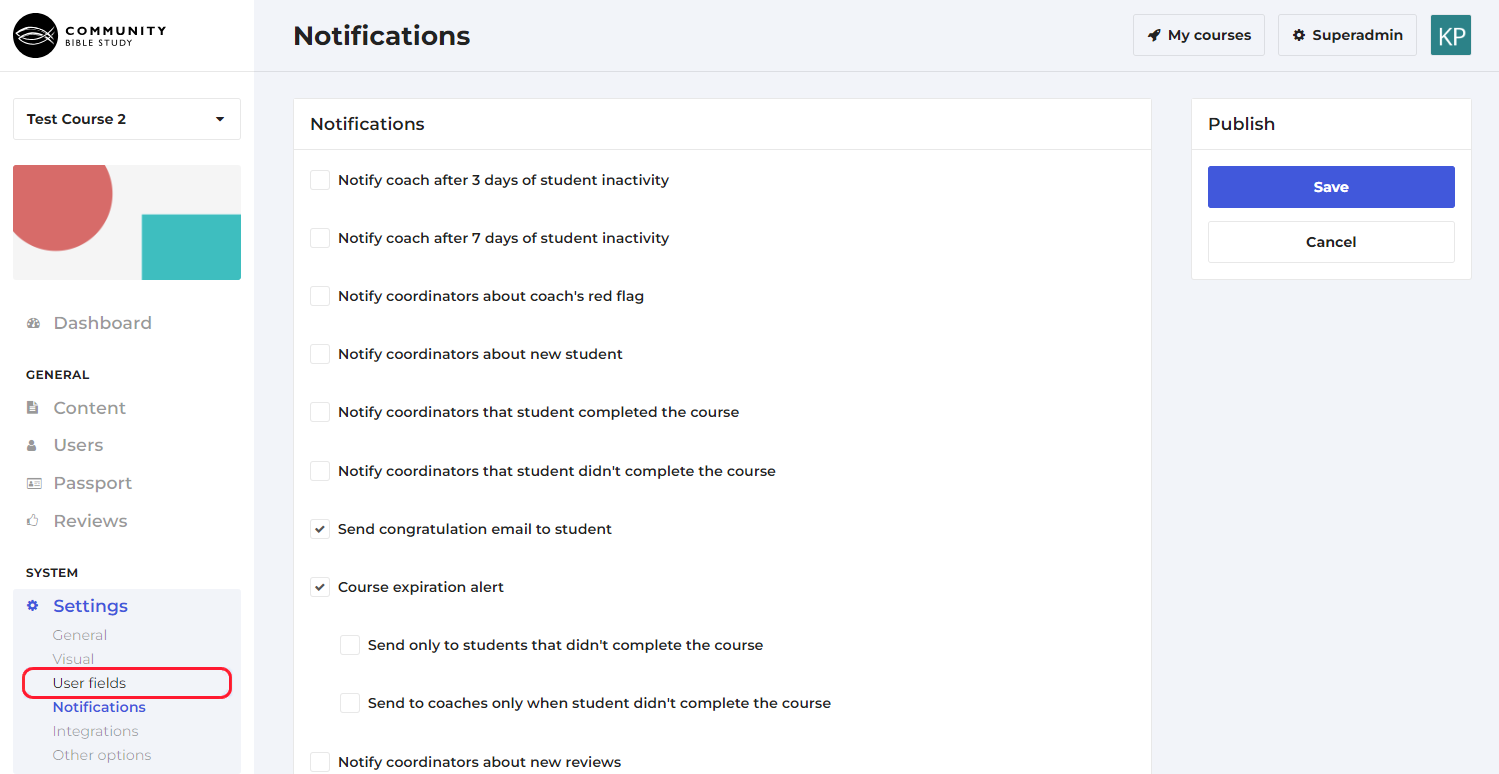
5. On this page, you will see all the user fields that are currently added to the course. Click ‘Add user field’ to add a new field to the course.
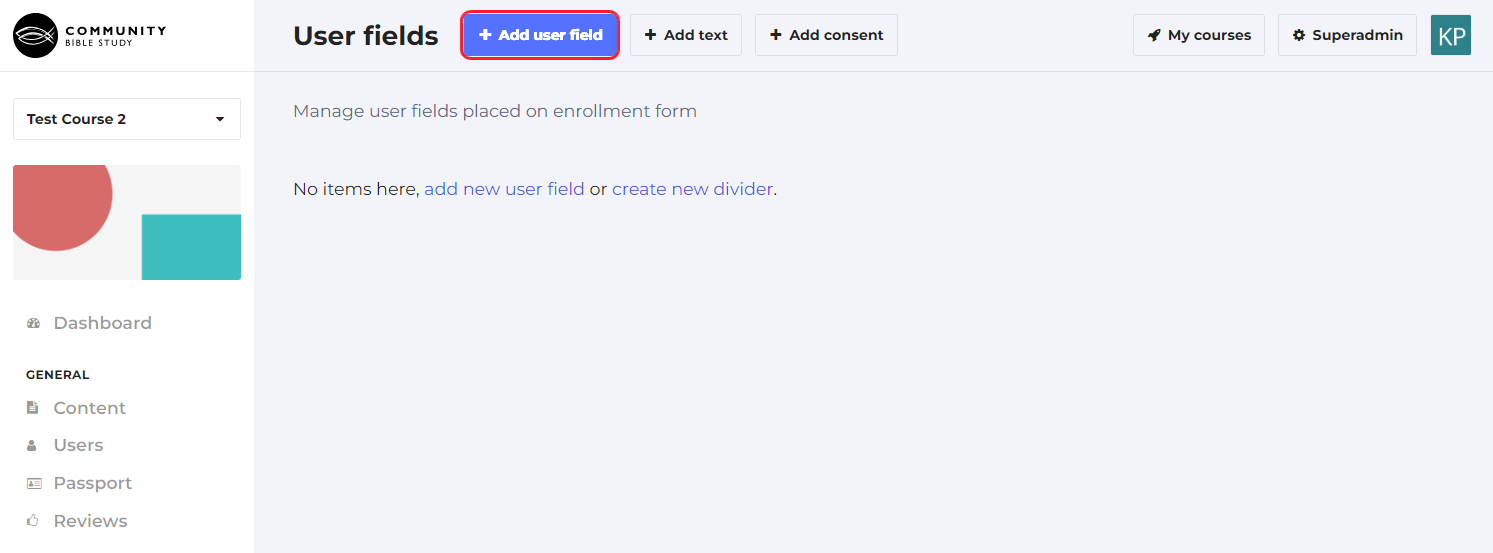
6. Select the field that you would like to add from the ‘Field’ dropdown.
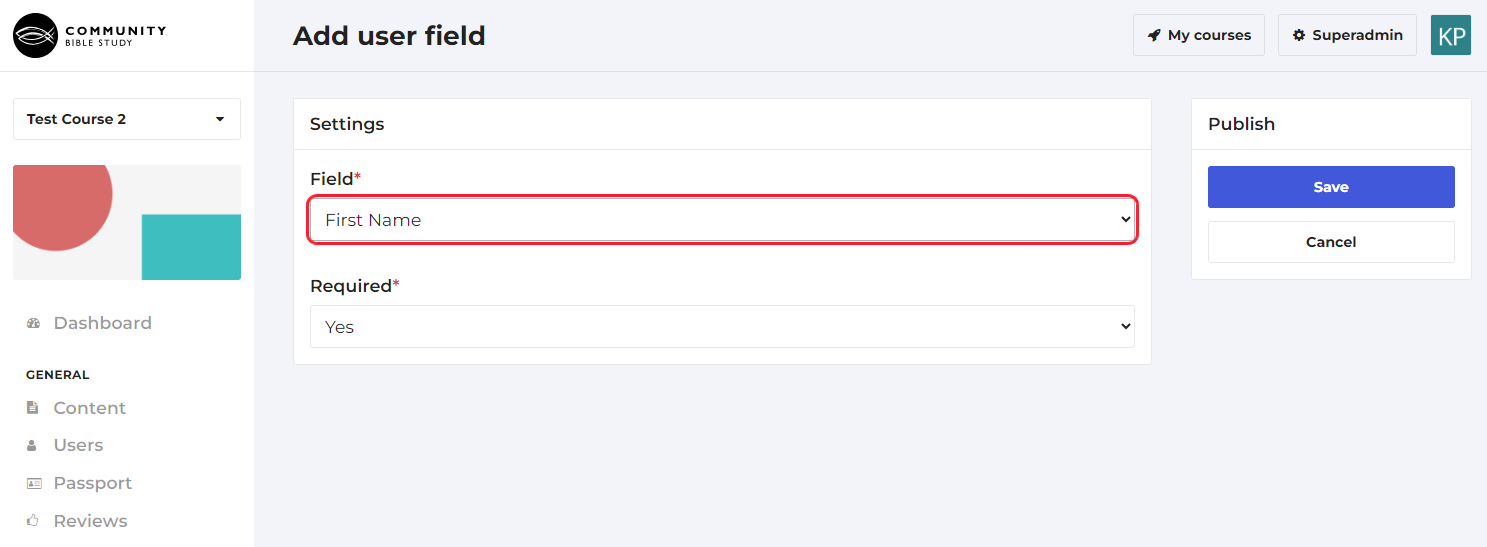
7. Select whether you would like the field to be required. If you select ‘Yes’, the participant will be required to fill in this information before they are able to enroll in the course.
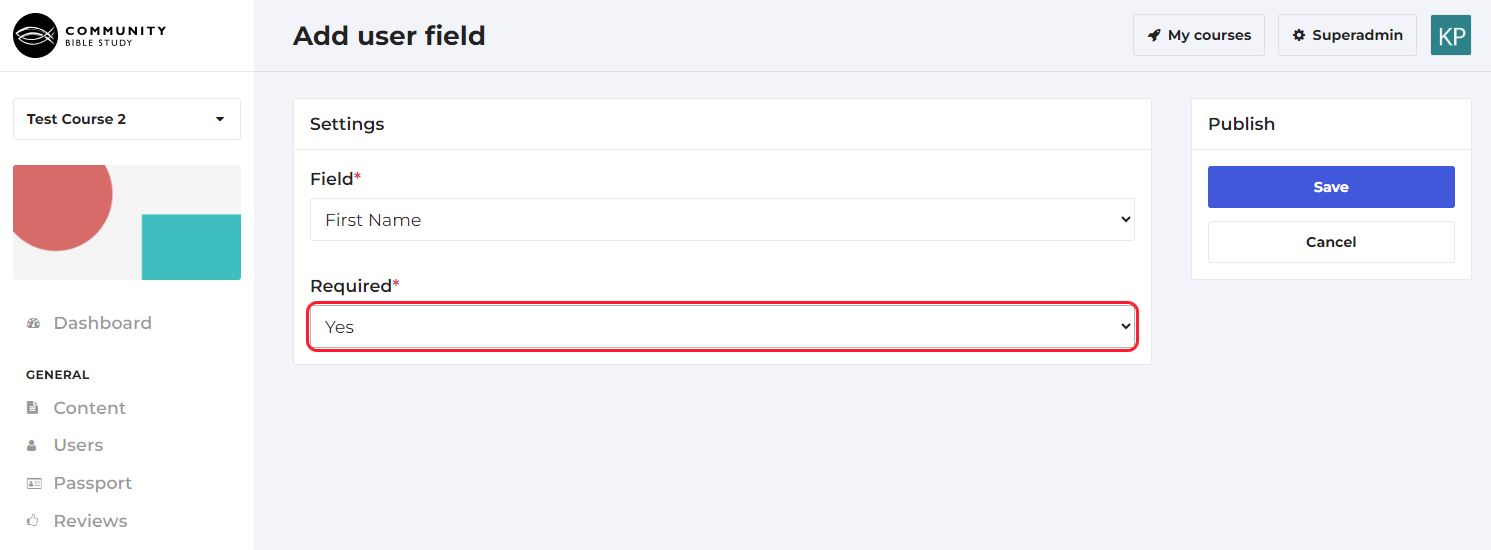
8. Click ‘Save’ to add the field to the course.
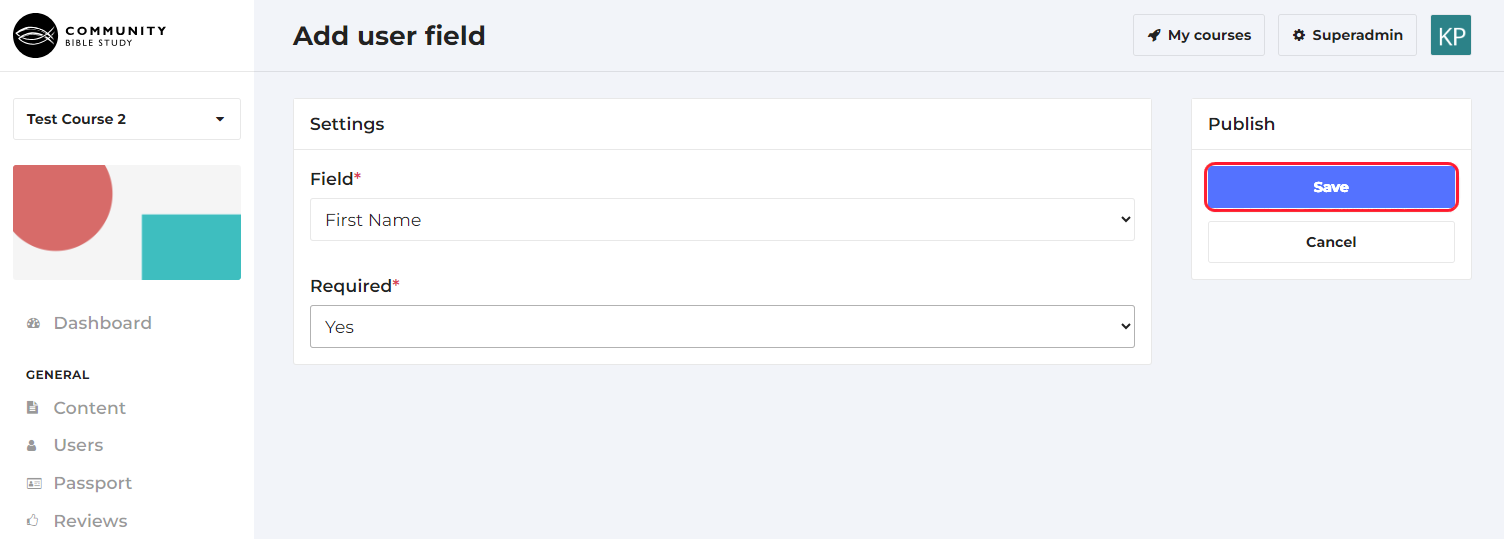
9. To edit whether the field is required or not, you can click on the Field Name.
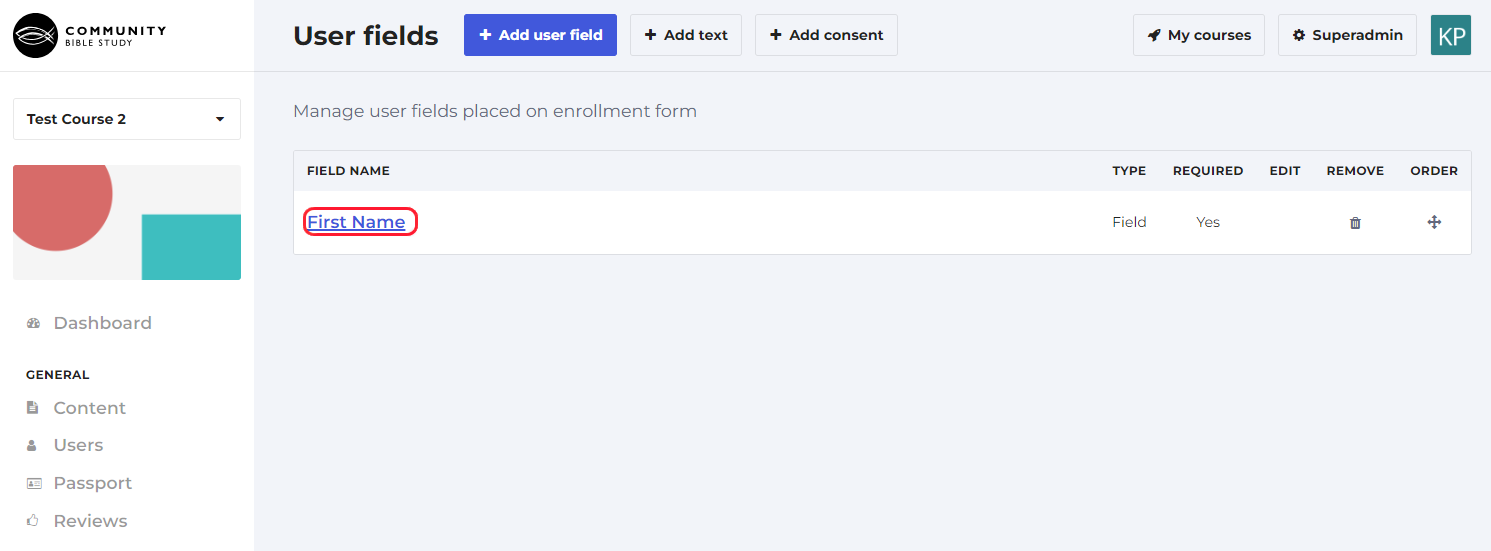
10. To delete a field from a course, click the Trash Can icon next to the field on the far-right hand side of the page.