For dropdown user fields like the Country field, you will need to go into the platform settings and add options to the dropdown in order for them to display on the enrollment form.
To add options to a dropdown User Field:
1. Login to your account and click ‘Superadmin’ at the top of the page.
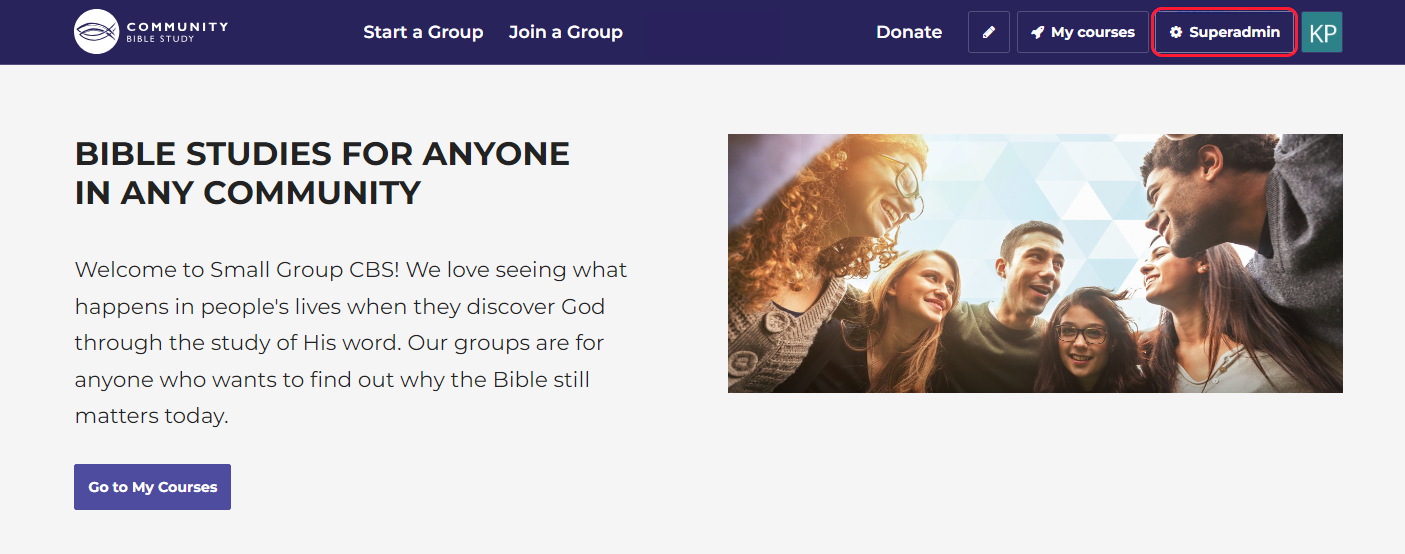
2. Click Users in the menu on the left-hand side of the page. Then click User Fields.
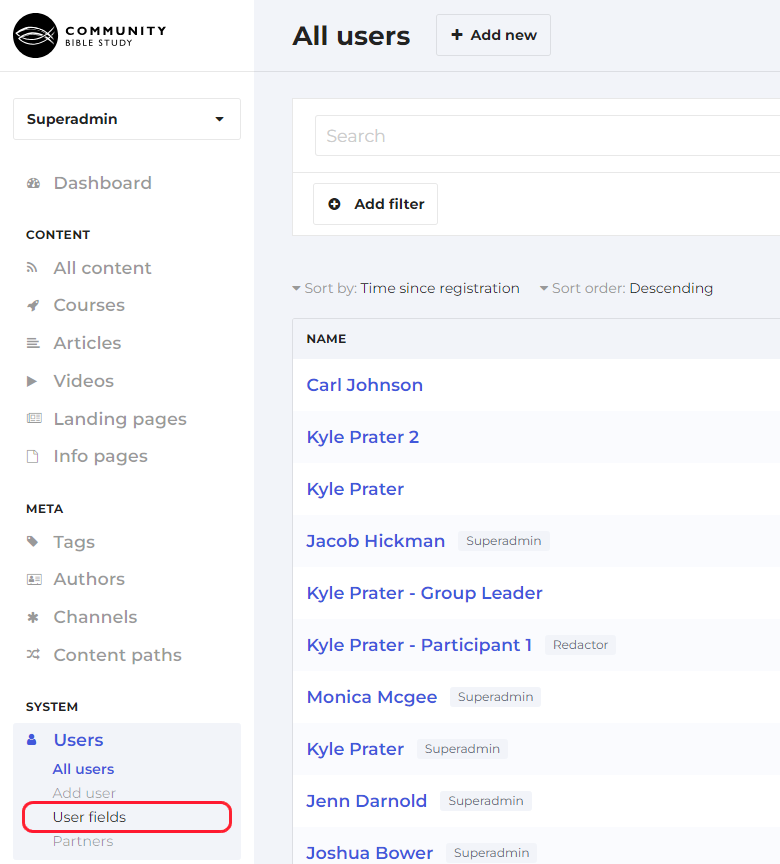
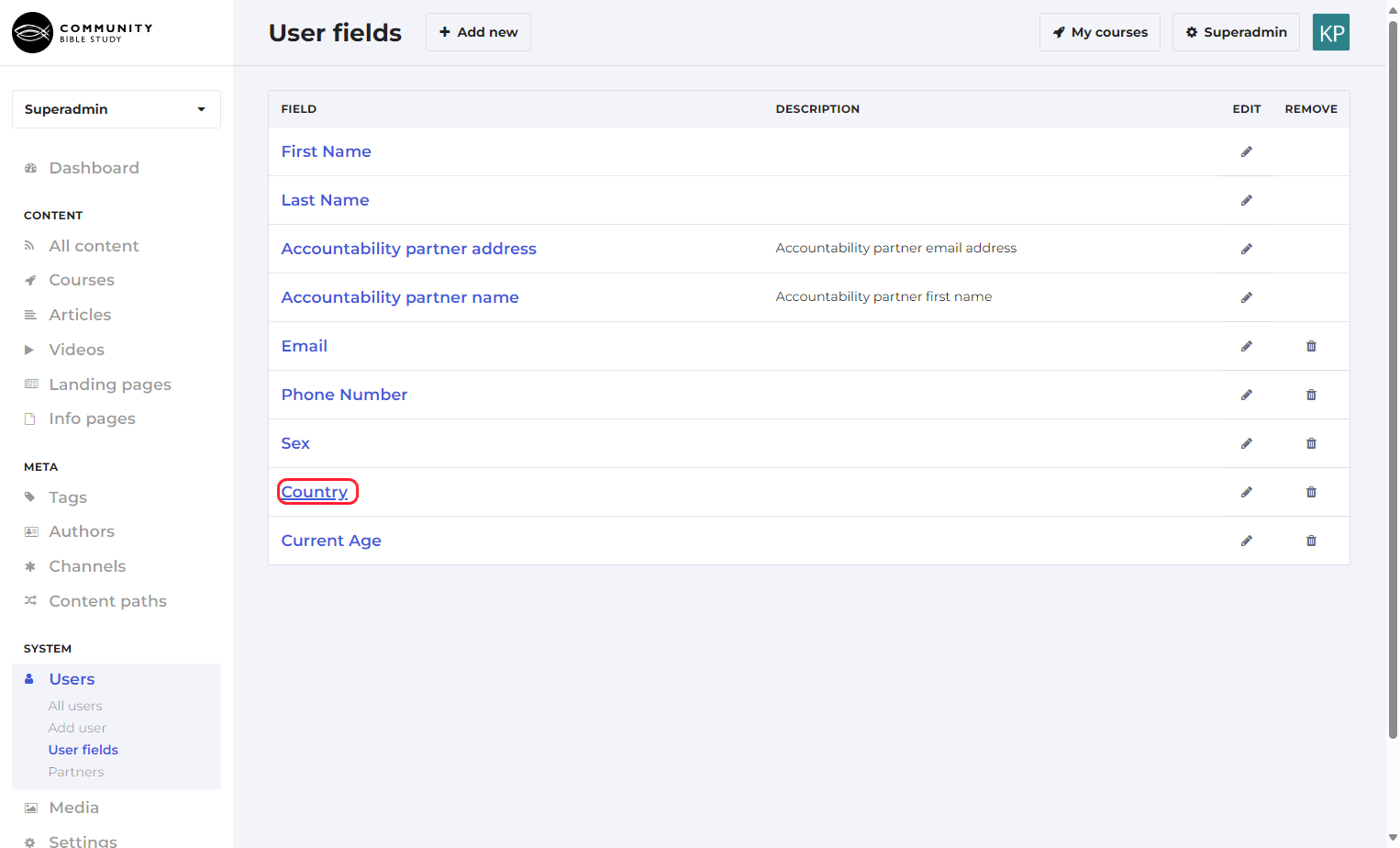
3. Enter the option that you would like to add into the ‘Field Value’ box.
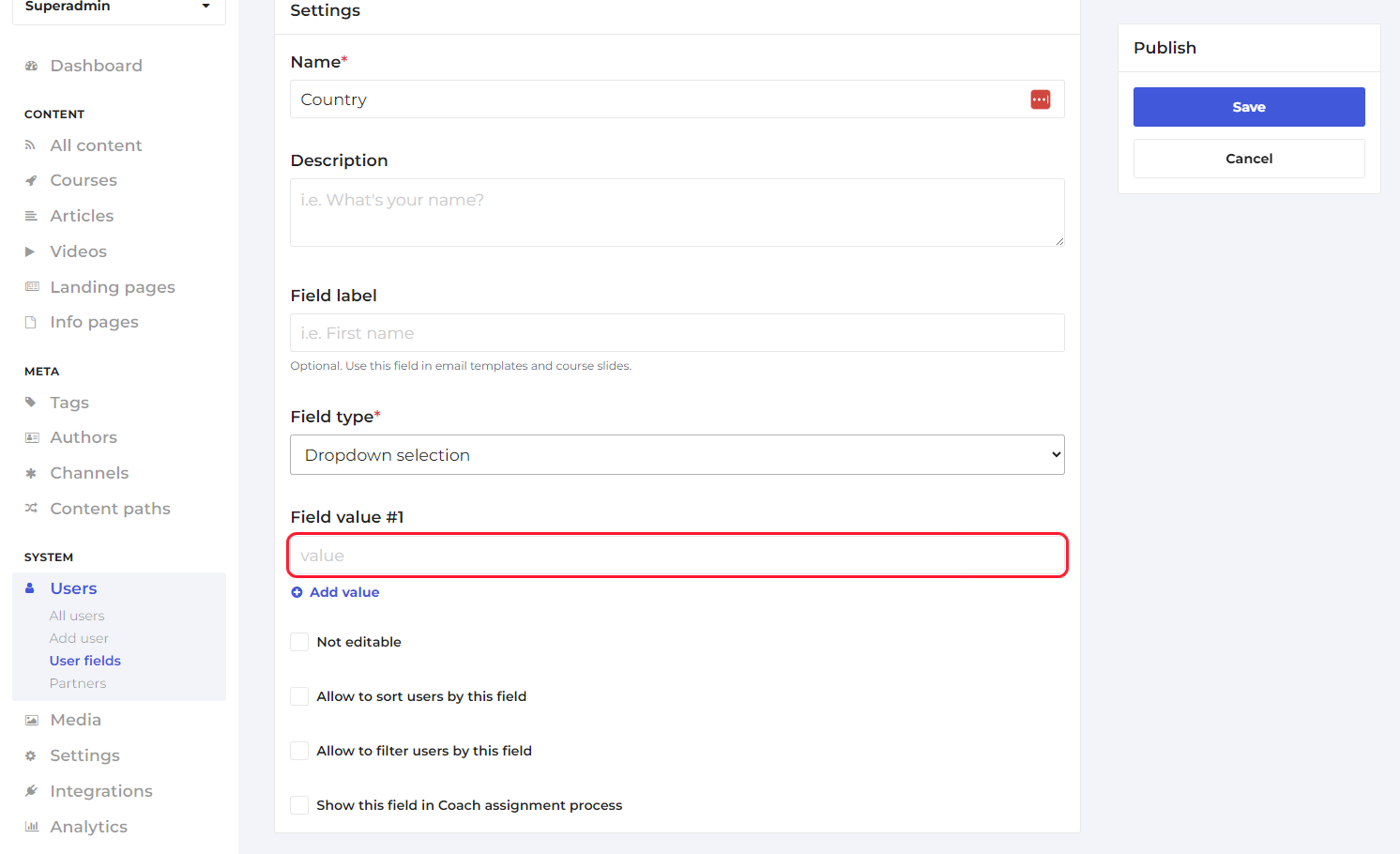
4. To add additional options, click the ‘Add Value’ button and enter the option in the box.
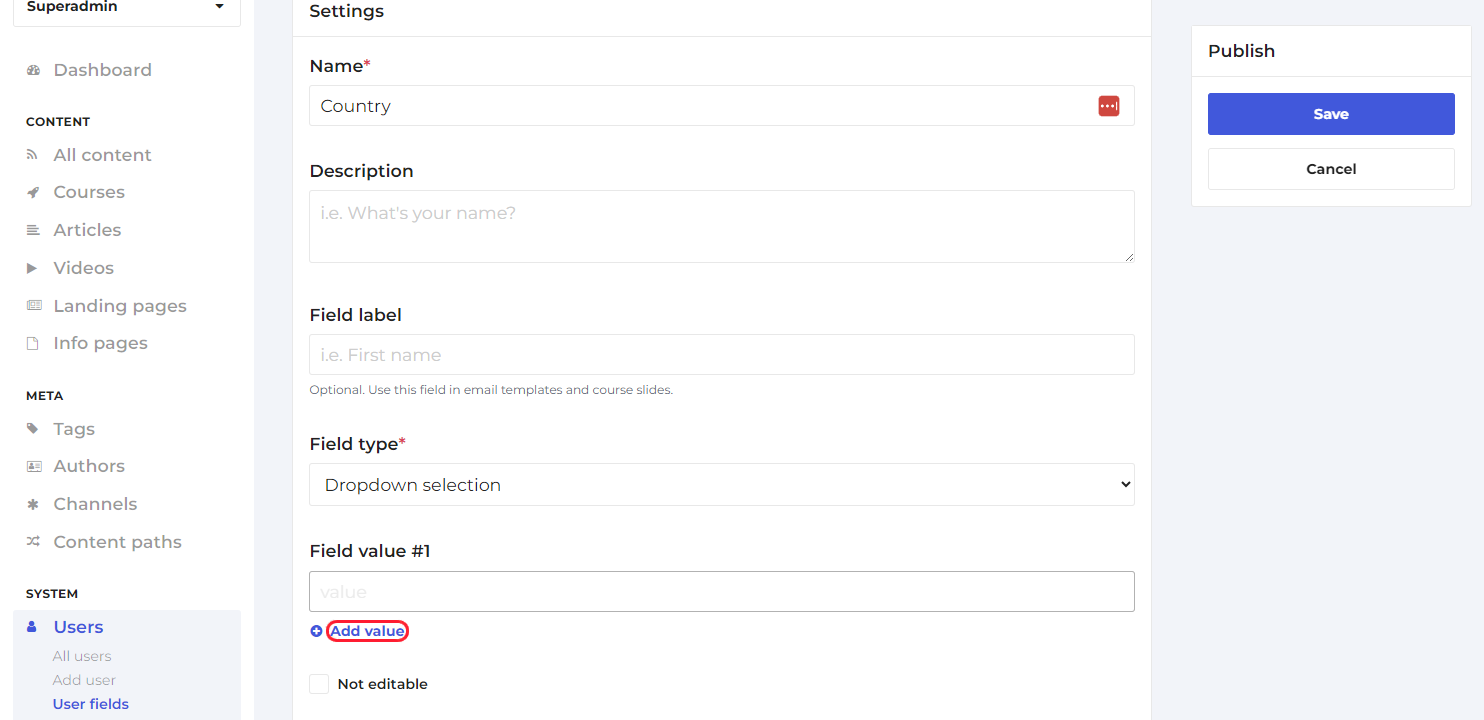
5. Once you’ve added all of the values you’d like to add, click save to apply the changes. This will add the options for the field to all the courses that the field is assigned to.
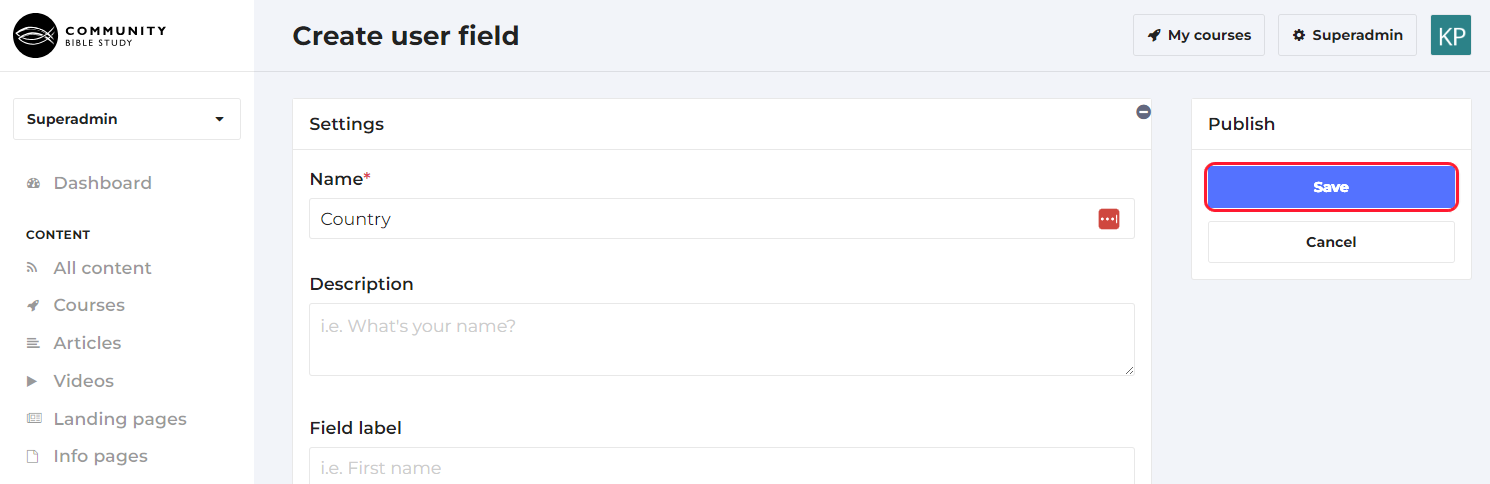
Note: Be careful when editing the fields. The value that is saved to a user’s profile is based off the field value number that they choose. Changing the order or the value of a field could change the value that is saved on the user’s profile.