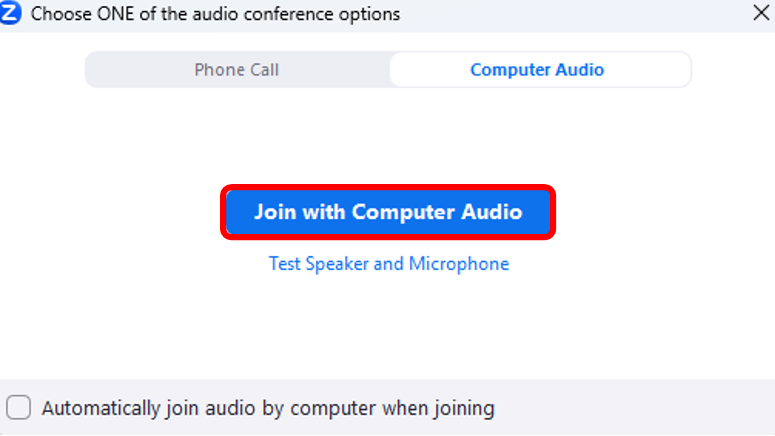Groups who meet online will use Zoom for their group meetings. For the best experience, we recommend you participate in each meeting using the Zoom application on your computer rather than from your web browser. If you need to download the Zoom app, click here.
Your group leader will either schedule a meeting ahead of time or start an instant meeting. If they schedule a meeting ahead of time, you will receive an email notification 30 minutes before the meeting is scheduled to start.
To join your group’s meeting:
1.) Log in to your account and access your course homepage.
2.) When it is time for a meeting to start, you will see a banner at the top of the page telling you your meeting is ready to start. Click the Join via Zoom App button to join the meeting.
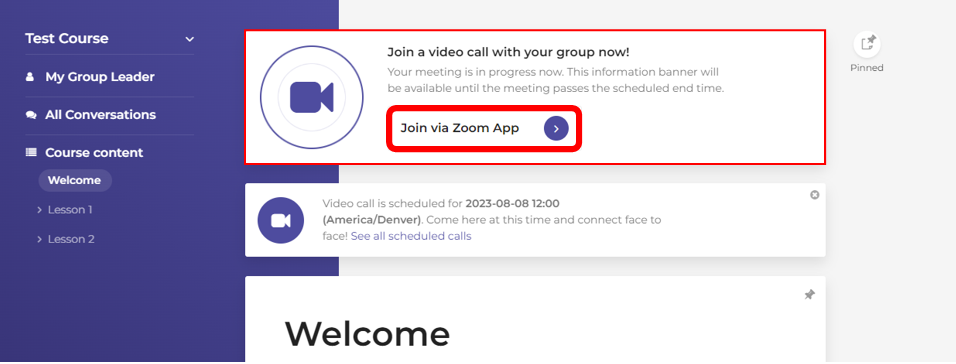
3.) At the top of the next page, there will be a pop-up box with the option to open the Zoom Meetings application. Click the Open button to launch the application.
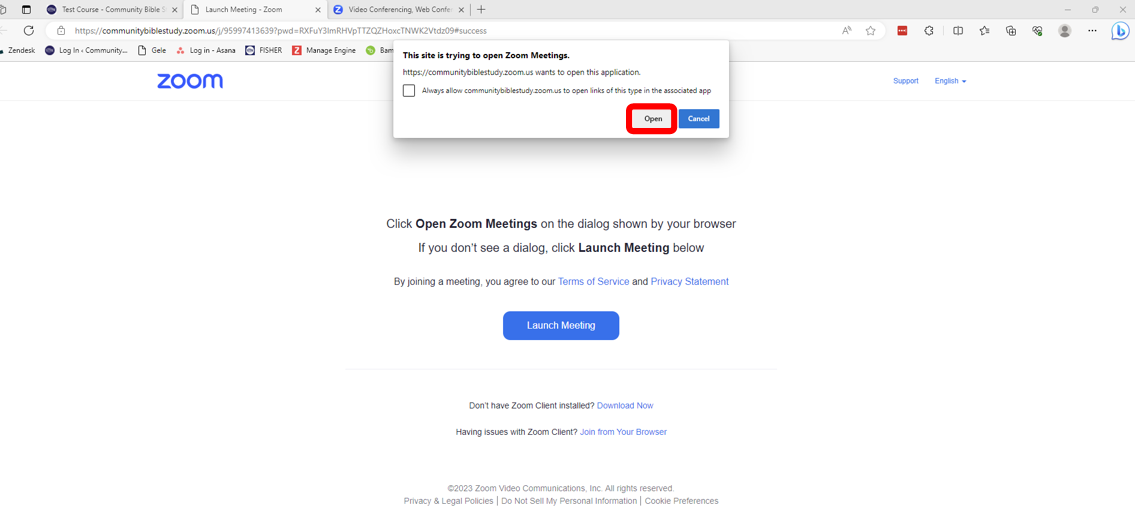
Note: It may take a few seconds for the application to launch. If the application does not launch within a few seconds, click the Launch Meeting button to try launching the application again.
4.) Once the Zoom application has opened, it will automatically join the meeting. You can test your microphone and speaker settings, or click ‘Join with Computer Audio’ to join using your computers default speakers and microphone.